top of page
ROUTE
Search filters
What are Search Filters in ROUTE?
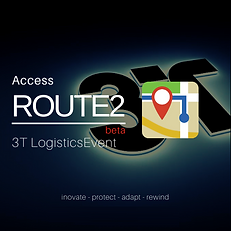
Search filters are a configuration for only the ROUTE2 product. They provide the ability for a user to create a search that will filter all the data in ROUTE2 into a data set that they require.
They can then be viewed in the Grid View and Tree View applications.
Why would i use them?
Search filters let the user create custom forms so they can setup the data views they want to see in ROUTE.
This way a user can define multiple search filters, to get to the data you want to see on a regular basis.
How does it work in Event?
How do they work?
Where do i go?
This guide will step through getting started with using Search Filters
In ROUTE there is a configuration on the right at the top. Look for the '...'

A tour of the Search Filter configuration
-
New filters - this is where any new filter combination you add will show so you can edit
-
New filter creation - this is where you will build or edit your filters
-
New filter condition - this is the filter store, select to add a new condition to build up more complex filters
-
Select to add a new filter.
-
Type in your filter name. Something that reminds you what this filter is for
-
Select to add a filter condition. As you select the conditions will show in the center 'new filter creation'
-
Once you have added the new filter name and all the conditions you need, click to save.

What does a simple filter look like?
Below shows a new filter added called 'Test filter 01'. 1 filter condition has been added and 'Status' has been selected. From the Status condition you can then select from the dynamic options.

Adding multi conditions to create more complex filters.
Each time you select the 'Add new condition', a new condtion will create in the middle of the screen. As they create you need to select the condtion from the dropdown. You would only select a condition once.
Once you have selected a condition you will get the option to choose the condition type.
You can choose single condition types, multiple or ALL types.
For example:
Condition 1 = Status with a type 'Active'
Condition 2 = Carrier with a type of '3T Logistics'
Condition 3 = Type with a type of 'Outbound'
This filter will return only the Routes for carrier 3t Logistics, that are Outbound and in a status of Active.

What happens when i have saved my filter?
Once saved, the filter will show on the left in the New Filters section. Now you have a saved filter.
You can edit this filter to add more conditions, remove them or just change them.

How do i use the filter i created?
Close the ROUTE configuration. Now its time to select the delivery date range that you want to search between and the filter that you want to filter the data by. Data will only be displayed in the grid view when a search filter is selected.
The grid itself can be sorted by columns and the column headers can be swapped around.
In the top left of the grid is a CSV export function so you can export the grid data as required.

How do i use the filter i created?
The Tree View itself can be viewed independantly of the grid view and does not require a filter to be selected, so providing an full view of all data between a given date range.
If a filter is selected, the Tree view will also filter., giving you options on different views.
To clear a filter, click on the 'Clear' button.

The Region filter
Where do i go?
Region filter
This guide will step through getting started with using Search Filters
-
Event will check every postcode on orders imported into ROUTE2.
-
Most customer orders donot have a region included
-
-
It will check the postcode against the region table to find the correct region
-
We have created a default association between regions and postcodes that can be used by all accounts
-
-
It will associate the order to the defined region.
-
By postcode stub
-
-
The filters will lookup these generated region and filter by them.
-
A user can filter by ALL without setting a filter
-
They can create filters for groups of regions

Below are the default Event regions and associated postcodes
Event regions
AP 2017
The Event Team
designed by humans : built with machines
bottom of page