top of page
ROUTE
Auto Booking In
What is Auto Booking In in ROUTE?
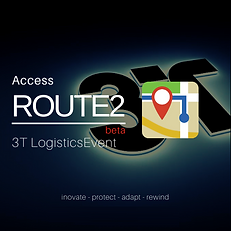
This function will automatically send a booking in request by email to the delivery location to inform them when the delivery is coming, from who and for what.
Why would i use it?
During the routing and scheduling phase a common requirement in many operations is the requirement to book in the delivery at the delivery location.
This is uasually a manual process of either sending am email or using the phone to call them.
Both are time consuming in an already hectic day.
With Auto Booking In, the user can create the perfect route, add the prefered delivery window and Auto Booking will do the rest for you...
How does it work in Event?
Where do i go?
This guide will step through getting started with using Auto Booking In
All delivery locations in Event are considered to be MANUAL booking in until you activate Auto Booking In.
You do this in LOCATION Vitals


Activating Auto Book In
Select the delivery location from your location store and on the right , select BOOKING VIEW.

'Booking type' is the Auto Booking In activation.
If Booking type is unticked then MANUAL booking is activated.
Activate Auto Booking In, tick the box and click SAVE

Auto Booking In needs a booking in contact
Auto Booking In requires a Booking In contact with an e-mail address. Please add into Contacts.
Use the '+' to add a new contact.
Note: Only ONE booking In contact can be added currently in this phase per entry.
You can add multiple Booking In contcts but each contact must have an email address, where Auto Booking is activated.


Note: Make sure that you activate any duplicate locations.

What happens when i have saved my location?
When you have activated Auto Booking In and added a Booking In contact any new Stop in ROUTE2 will update.
Below you can see a location that is a MANUAL booking.

Below you can see a location that is a AUTO booking.

How do I send an email?
If the Booking type = AUTO
-
Add your prefered delivery window into the Booking Slot
-
Click SAVE BOOKING SLOTS to send the email. The email will only be sent when you save your changes
-
Once saved, if you refresh the days routes, the Booking Reference will be populated with the Booking In email contact to show a booking has been made.

This is an example of the email sent.

What if i change the booking slot?
Each time you change the booking slot and click SAVE BOOKING SLOT, it will generate and send another booking emsil.
What if the delivery point wants to change the booking time?
The booking email has the email and phone number of the Account that they can use to contact and request the change.
The Event Team
designed by humans : built with machines
bottom of page






